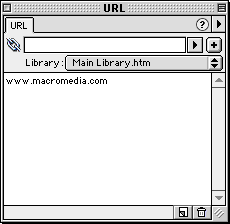
When you intend to enter the same URLs several times, you can create a URL library in the URL panel, and then store the URLs in the library.
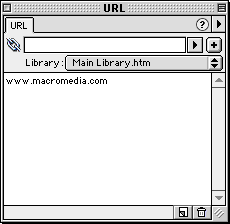
URL libraries are available for all Fireworks documents. You can assign URLs from various libraries to hotspots within a single graphic.
You can manage URL libraries using commands in the URL panel Options pop-up menu:
| Add to and clear from a library the URLs that are already in a document. | |
| Add URLs to and delete URLs from libraries. | |
| Edit the name of a URL in a library. | |
| Import URLs from any HTML file or URL library. | |
| Export URLs among libraries. |
To create a new URL library:
| 1 | Choose New URL Library from the URL panel Options pop-up menu. |
| 2 | Enter a library name and click OK. |
Fireworks stores the URLs in an HTML bookmark file in the Fireworks 3\Settings\URL Libraries folder. These file names appear in the Library pop-up menu in the URL panel.
To add a URL to a URL library:
| 1 | Choose a library from the Library pop-up menu. |
| 2 | Enter an absolute or relative URL in the Link text box. |
| 3 | Click the Add Current URL to Library button.
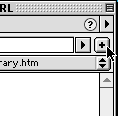
|
To assign a URL in the URL library to a selected hotspot:
| 1 | Choose a library from the Library pop-up menu. |
| 2 | Click a URL from the list in the URL panel. |